EDIT: I’m updating this post with new information, I’m missing some photos – they are on my other laptop…
EDIT: If you get stuck with older firmware which cannot use existing DELL infrastructure, give https://updateyodell.net a try. It helped me leapfrog along the upgrade path.
I started reading Updating firmware etc on a Dell R720 – the details were in a Twitter thread. Until recently, that was sufficient. Today, that thead won’t load. Later in this post, you’ll see what I did.
EDIT: Now that I’ve written this, I see I can do all this through the Lifecycle Controller if you have network access. You need to hook up one of the NICs; the iDRAC maintenance connection will not suffice.
In this post:
- Dell R730
- iDRAC 8
Lifecycle Controller
Get into the Lifecycle Controller. Press the right function key as your system boots. Eventually, you should see this.
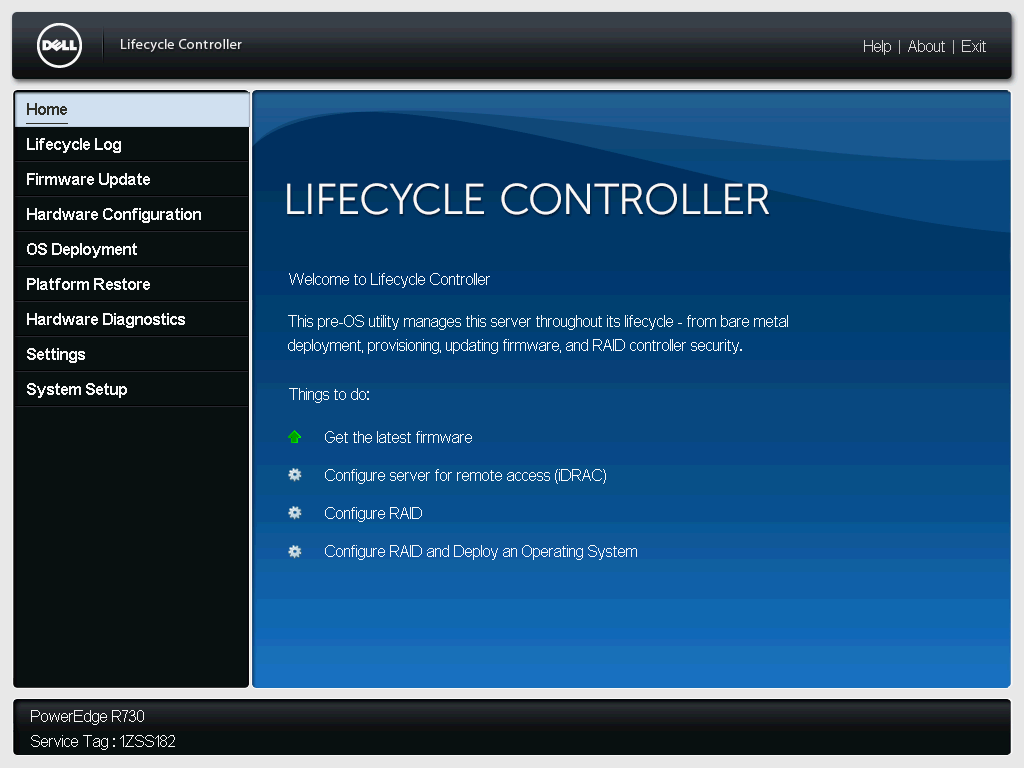
Click on Firmware Update – this does more than just firmware updates. Don’t be put off by that.
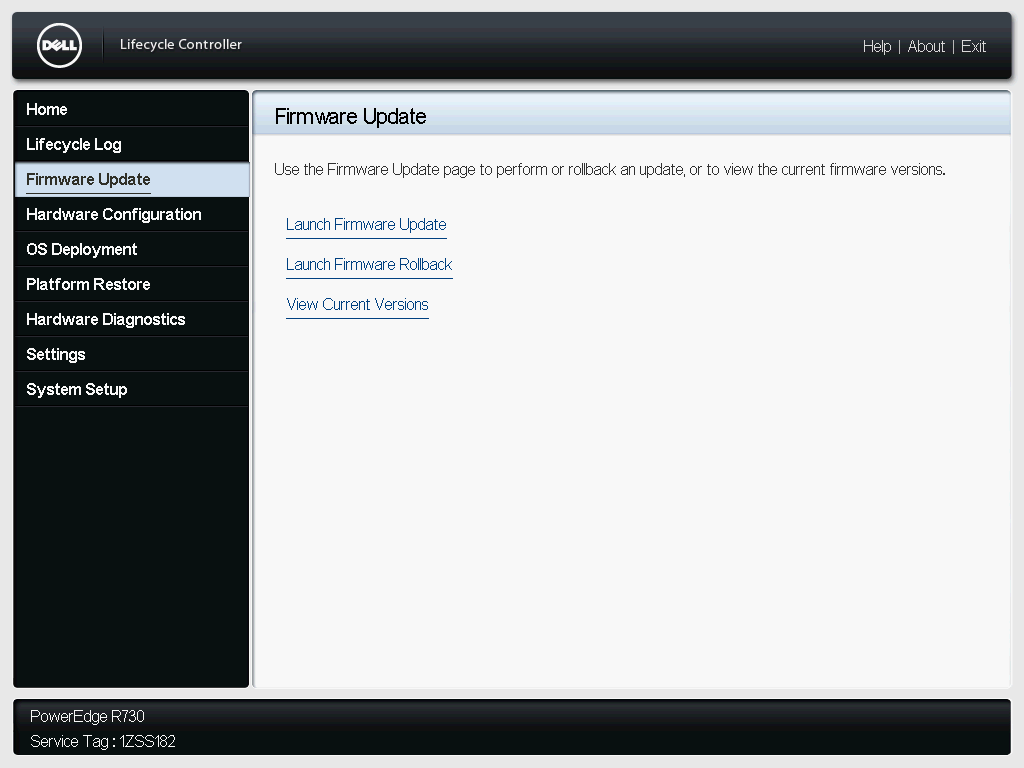
Click on Launch Firmware Update.
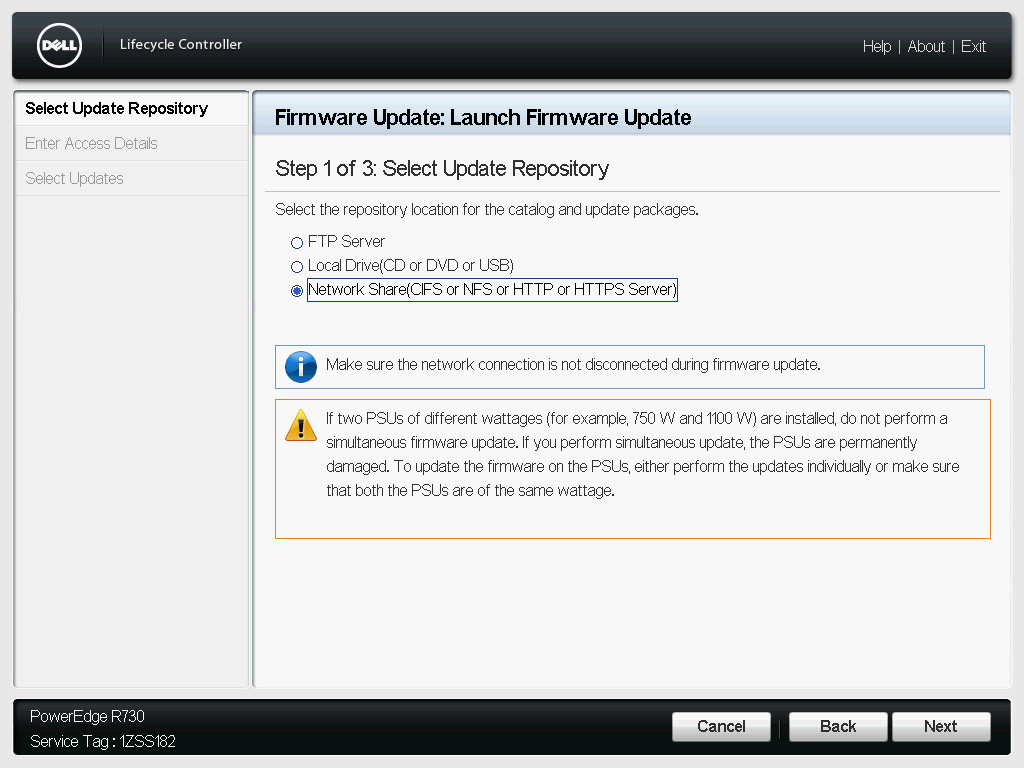
Click on Network Share (I’m going to use HTTPS Server) and then click on Next.
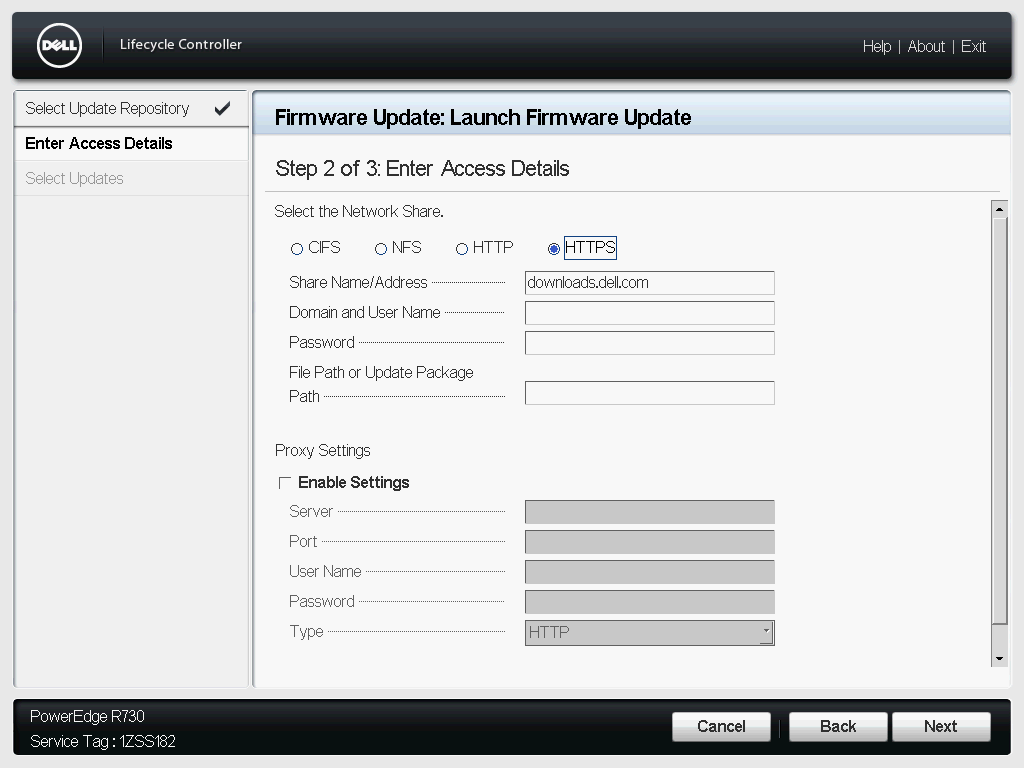
Click on HTTPS and Share Name/Address should be populated automatically with downloads.dell.com. Click on Next. It will take a short while for the next screen to come up, where it will mention that HTTPS is not supported. Lovely. Let’s do this anyway. Click on Yes.
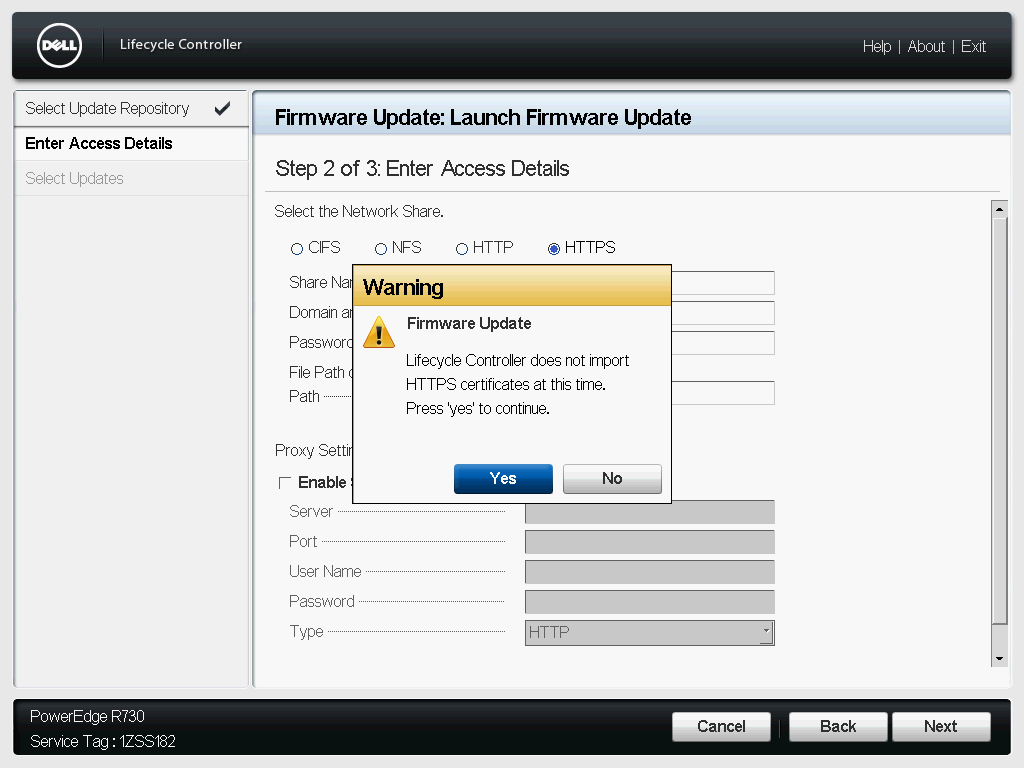
This will take a while. Eventually, you’ll see the updates you can get. These are most of mine.
Edit: 2023-02-03 – I’m finally adding in the post-update photos.
After waiting, you’ll see something like this. Here are the updates which were available to me:
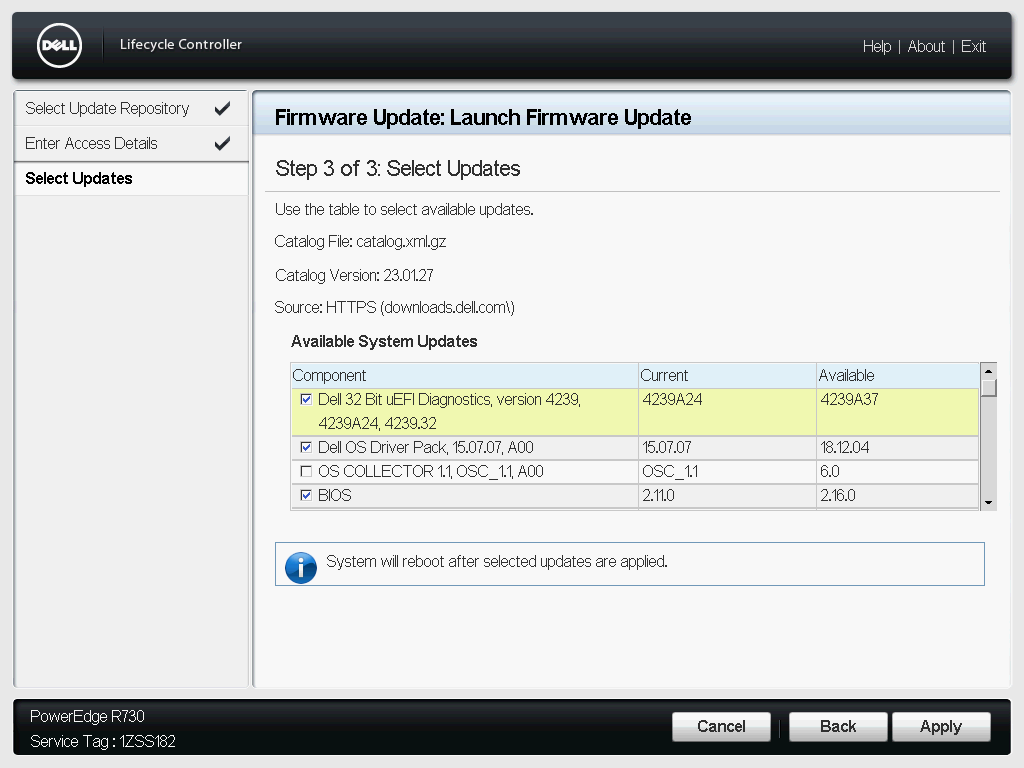
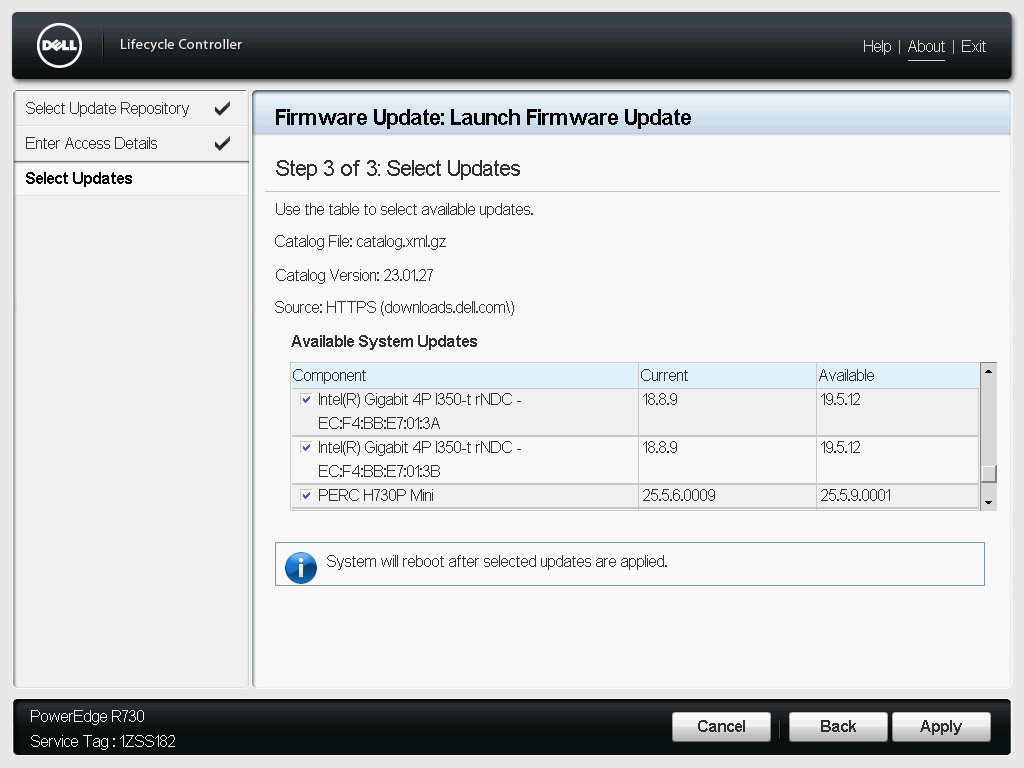
The checkmarks were already there. I accepted them as-is. You can select the items you want to update and click on Apply. Wait. My updates took about 20 minutes.
This screen shows the progress.
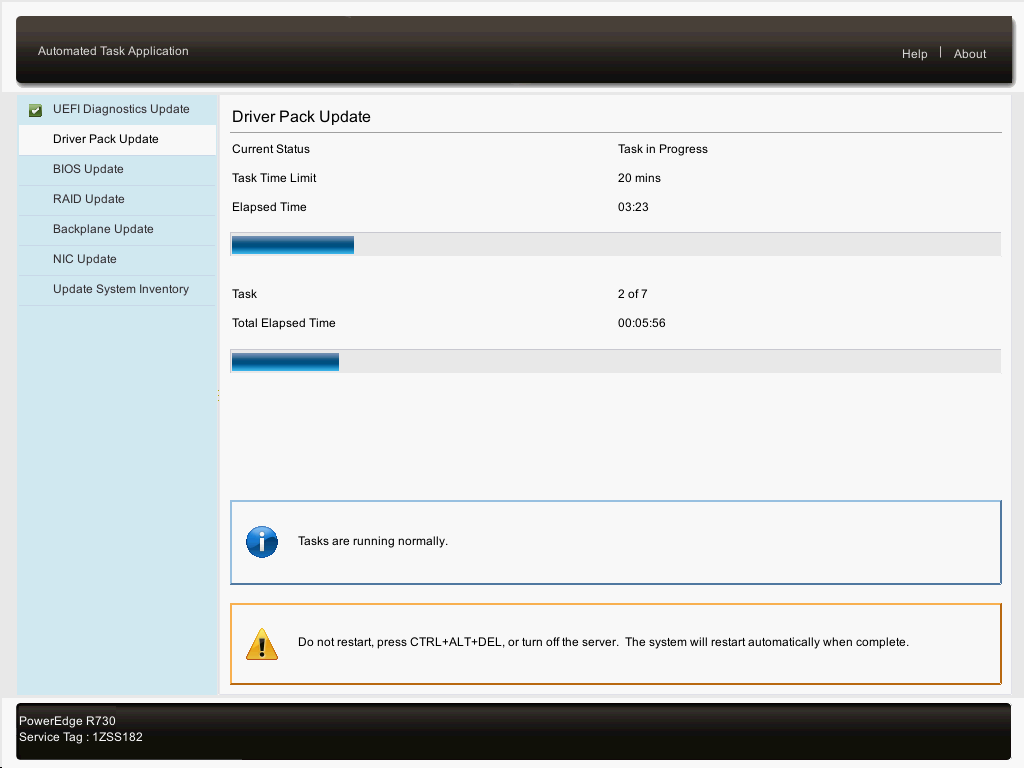
When completed, the system reboots. I went back into Lifecycle Controller and looked to see if there were any more firmware updates. There weren’t. This is what I saw.
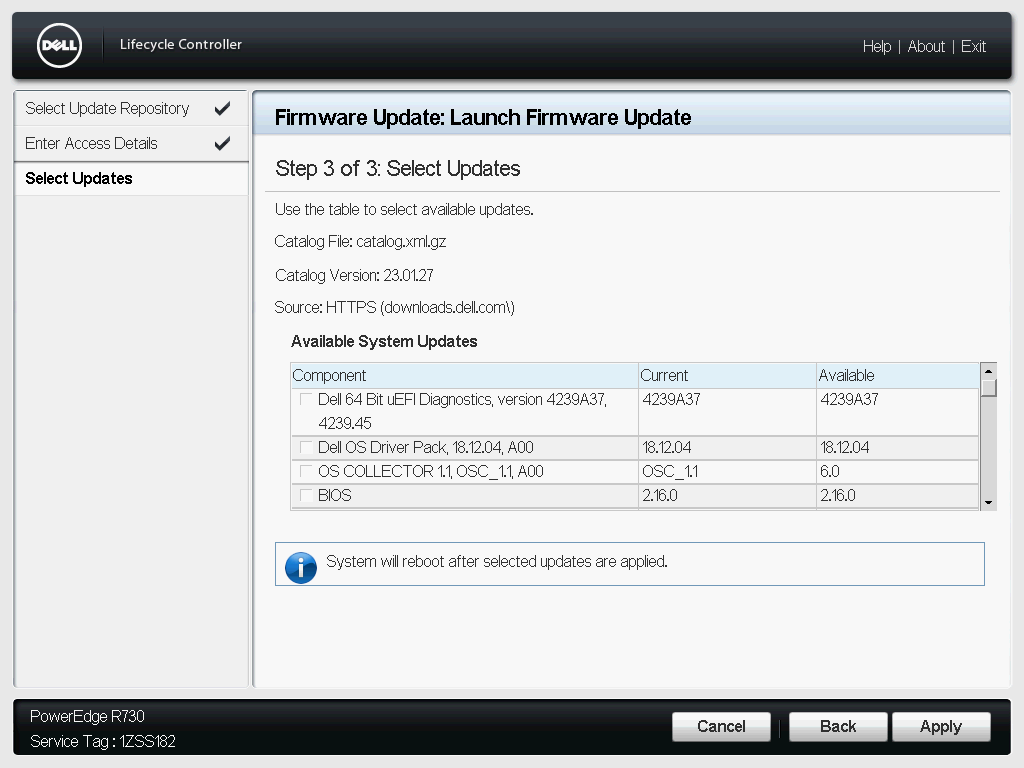
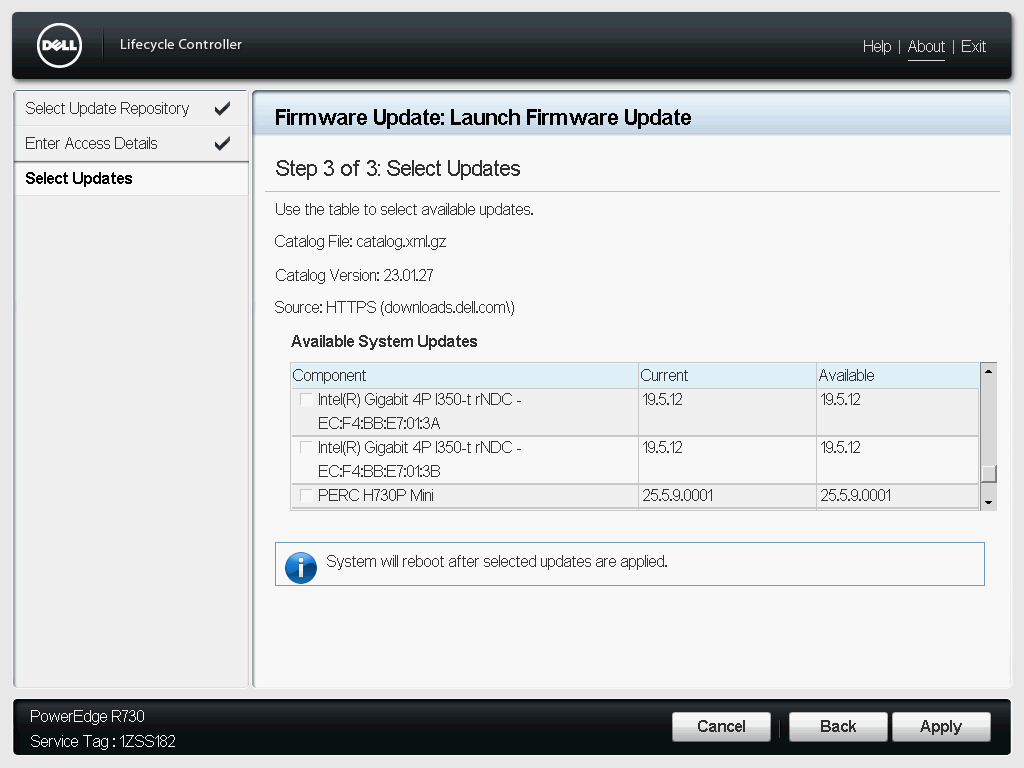
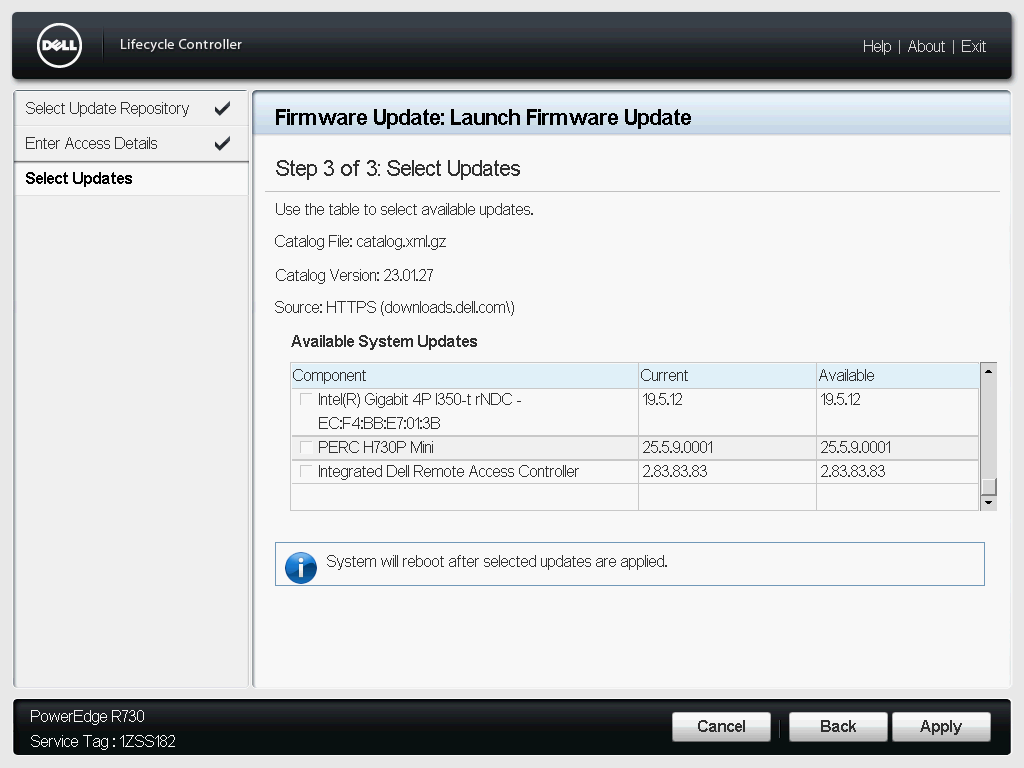
Be patient, try again
Sometime the update doesn’t work. That’s when I tried the iDRAC Settings | Update and rollback option, sometimes for a second time. Eventually, it all got updated.
Using https://updateyodell.net is also a fine option if you get stuck.
Uploading iDRAC firmware
You can do this if you need to. I’m sure the Lifecycle Controller will do it for you.
The original post about this, for an R720, had a very old firmware, which needed to upgrade in increments, not directly to the latest release.
Fortunately, the copy/paste of an IRC conversation gave me clues: 7z
Installed 7zip on my Mac, you can get it for other OS too.
I grabbed the iDRAC 2.83.83.83 (Windows 64 file) from:
https://www.dell.com/support/home/en-us/product-support/product/poweredge-r730/drivers
To extract files from the EXE file:
[air01 dan ~/tmp] % 7zz x iDRAC-with-Lifecycle-Controller_Firmware_DDK5R_WN64_2.83.83.83_A00.EXE
7-Zip (z) 22.01 (x64) : Copyright (c) 1999-2022 Igor Pavlov : 2022-07-15
64-bit locale=en_US.UTF-8 Threads:4
Scanning the drive for archives:
1 file, 121369240 bytes (116 MiB)
Extracting archive: iDRAC-with-Lifecycle-Controller_Firmware_DDK5R_WN64_2.83.83.83_A00.EXE
--
Path = iDRAC-with-Lifecycle-Controller_Firmware_DDK5R_WN64_2.83.83.83_A00.EXE
Type = PE
Physical Size = 121369240
CPU = x64
64-bit = +
Characteristics = Executable LargeAddress
Created = 2022-01-07 02:49:05
Headers Size = 1024
Checksum = 121397376
Name = SelfExtractable.exe
Image Size = 2297856
Section Alignment = 4096
File Alignment = 512
Code Size = 1192448
Initialized Data Size = 961024
Uninitialized Data Size = 0
Linker Version = 14.0
OS Version = 6.0
Image Version = 0.0
Subsystem Version = 6.0
Subsystem = Windows GUI
DLL Characteristics = HighEntropyVA Relocated NX-Compatible TerminalServerAware
Stack Reserve = 1048576
Stack Commit = 4096
Heap Reserve = 1048576
Heap Commit = 4096
Image Base = 5368709120
Comment =
{
FileVersion: 22.1.0.1213
FileVersion: 15, 06, 00, 0
ProductVersion: 22.1.0.1213
ProductVersion: 2.83.83.83
CompanyName: Dell Inc.
FileDescription: Update Package: iDRAC 2.83.83.83, A00
InternalName: Self Extractable
LegalCopyright: Copyright (C) 2003-2022 Dell Inc. All rights reserved.
OriginalFilename: SelfExtractable.exe
ProductName: iDRAC 2.83.83.83, A00
}
----
Path = [0]
Size = 119205648
Packed Size = 119205648
Virtual Size = 119205648
Offset = 2154496
--
Path = [0]
Type = zip
Offset = -2154496
Physical Size = 121360143
Tail Size = 1
Embedded Stub Size = 2154496
Everything is Ok
Folders: 2
Files: 49
Size: 142662318
Compressed: 121369240
[air01 dan ~/tmp] % cd payload
[air01 dan ~/tmp/payload] % ls -l
total 116640
-rw-r--r-- 1 dan staff 114870502 Mar 29 2022 firmimg.d7
[air01 dan ~/tmp/payload] %
In the iDRAC, I went to iDRAC | Update and Rollback, selected the file, uploaded it from my laptop, then clicked on the uploaded file and said update.
Now I’m on iDRAC Firmware Version 2.83.83.83, as of Sat Jan 28 18:12:40 2023.












Thank you very much for this post.
I have been fighting with my R730 and the lifecycle controller loop for hours. Found this post and I am now tracking the correct direction. Thank you for taking the time to post this. Saving!