On Friday, the latest addition to the #homelab turned up. An Eaton EMA114-10 PDU. A PDU is a Power Distribution Unit. Think of it as a step up from a power strip.
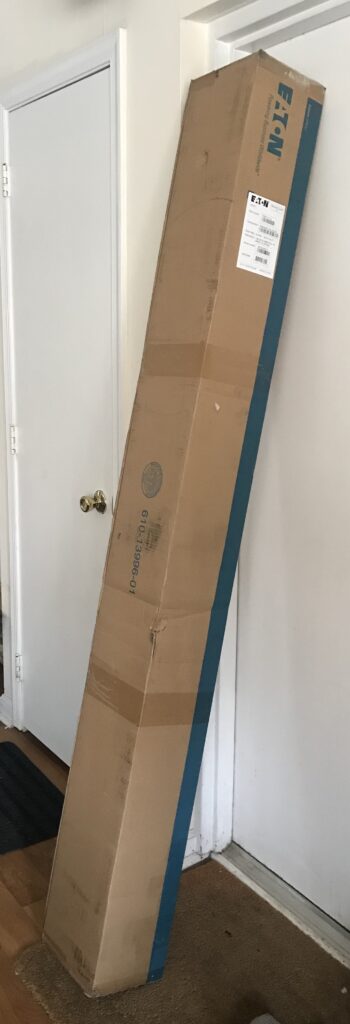
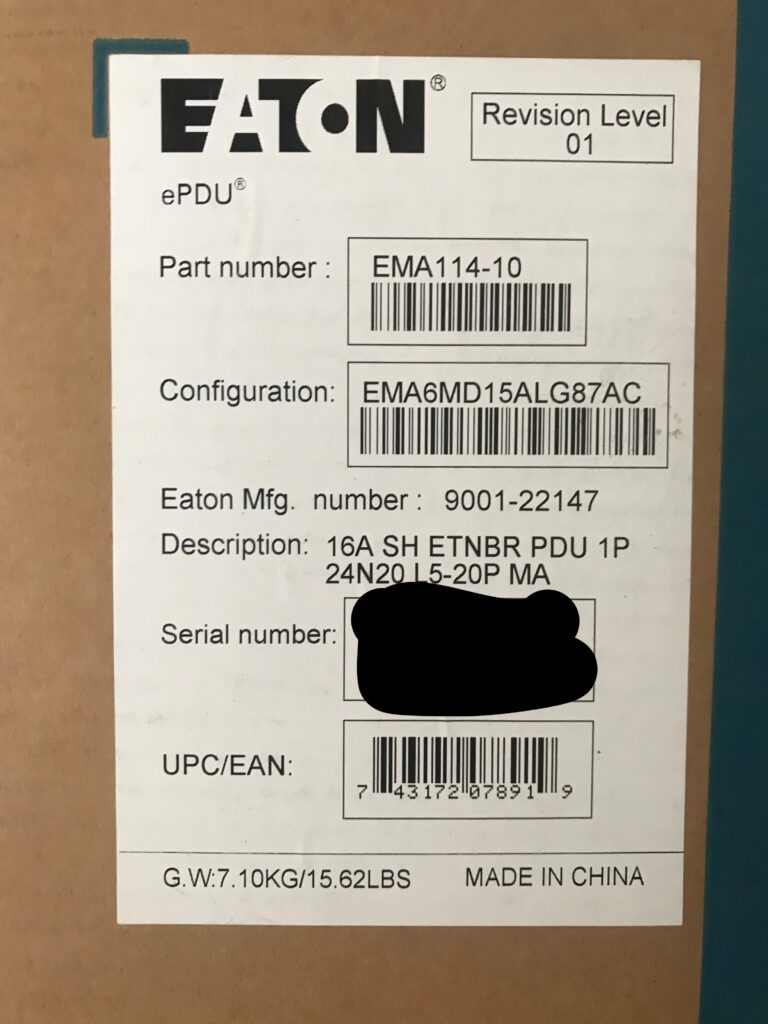
This is a 24 outlet, single phase, managed PDU. With it, individual outlets can be monitored for power usage and they can be switched on or off. Access methods include ssh, telnet, serial port, http, and https.
This PDU is zero-U, meaning it is a vertical PDU designed to be installed at the rear of the rack, and on the side. The PDU I have now are all 1U and are mounted in the rack much like any other rack-mounted item.
Initial power up
The PDU comes with an L5-20P input connection, which is a locking-twist type of connector. It also comes with an adapter which converts to a 5-20P (standard 20A plug).
Immediately after plugging in the PDU, I started hearing a clicking noise. It repeated, not unliked that of a hard drive having issues. My initial concern quickly abated when I realized it was each outlet powering on in turn. The light beside each outlet was turning from red to green as this occurred.
The unit obtained a DHCP address and I was able to access the web ui straight away.
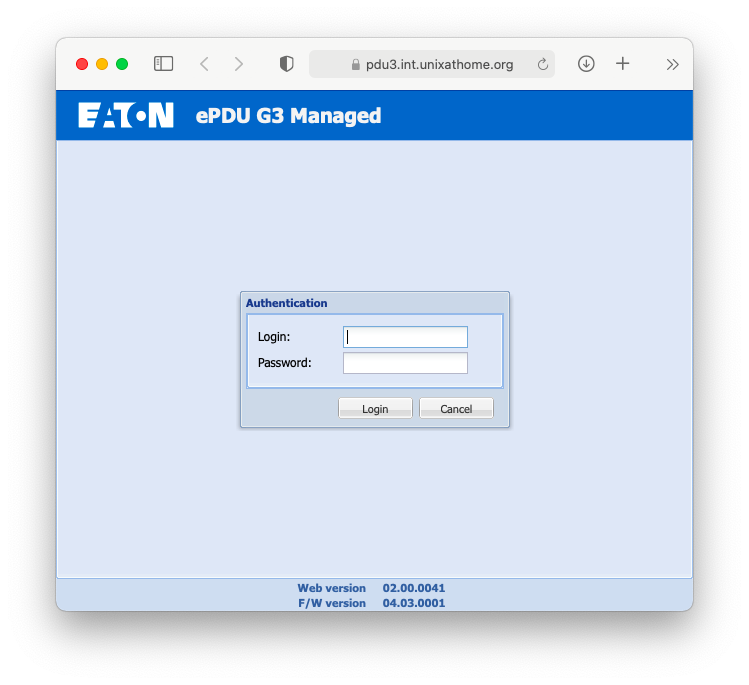
The default user id and password for an Eaton ePDU is admin/admin. Please change the password.
snmpv3
For details on the algorithms for Auth Algorithm & Crypto Algorithm for SNMPv3 Configuration, please read Eaton ePDU Auth Algorithm & Crypto Algorithm for SNMPv3 Configuration.
LibreNMS connected with ease and is plotting all the graphs for power consumption on a per outlet basis. There’s not much to see just now, because nothing is connected:
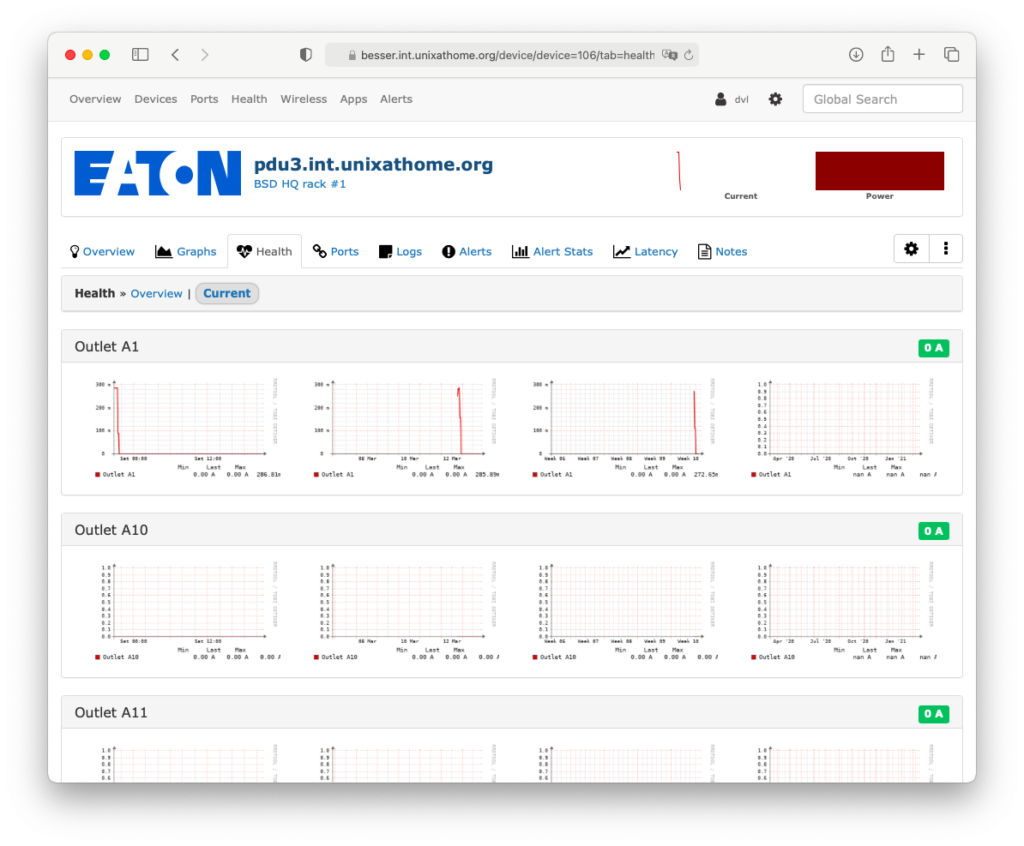
Turning off http is not what you think
If you’re like me, you’ll try to turn off http and force https only. These settings do not do that. If you turn off http, then the webui is disabled. At least, that was what happened to me.
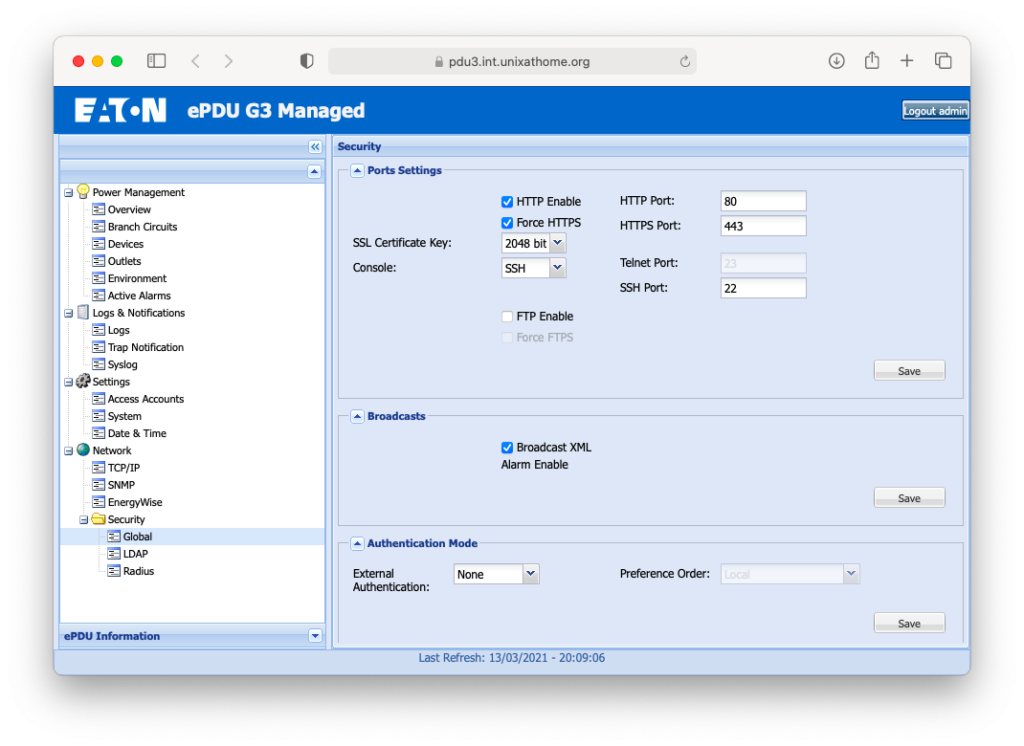
If you do get caught out, let’s hope telnet or ssh is still enabled. If it is, get logged in and issue this command:
set System.Network.HTTP.Access 1
This gist shows all the system setting for the PDU. Yes, the command characters are doubled up. That’s the extra telnet echo.
Then preset the reset button on the PDU. Your web access should return.
The outlets
The outlets page will look more interesting once I place the PDU into the rack and plug into the gear. For now, this is what it looks like:
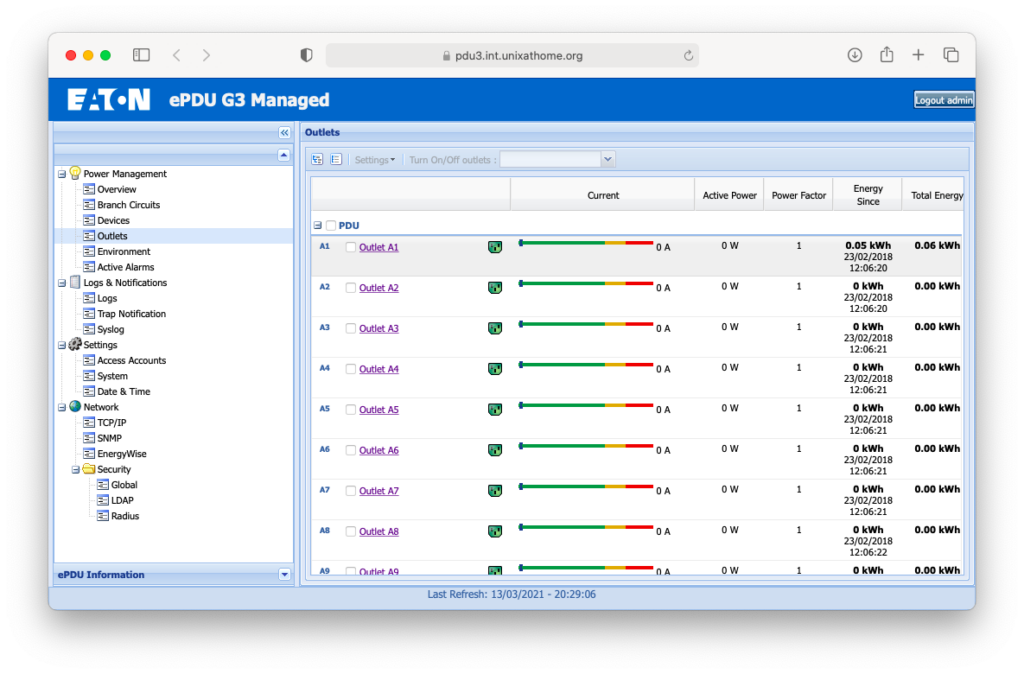
Session Time
By default your login session will timeout after 5 minutes:
$ ssh admin@pdu3 +============================================================================+ | EATON ePDU Configuration Utility | +============================================================================+ admin@pdu3.int.unixathome.org's password: pdu#0>get System.Network.Authentication.SessionTime 300 pdu#0>
I found that interval was too short and my sessions were timing out on me while I was in the middle of doing something. So I changed it to 10 minutes:
pdu#0>set System.Network.Authentication.SessionTime 600 600 pdu#0>get System.Network.Authentication.SessionTime 600 pdu#0>
I think this setting can only be modified through the console. I found this setting by looking through that gist I posted earlier.
Initial Impressions are positive
I have heard good things over the years about Eaton gear. The 5PX UPS I installed a few months ago had a good feel to it. I purchased this Eaton PDU after using their rack selector. I started with:
- Function – managed
- Form Factor – 0U
- Advanced Filters – Single Phase, 120V, 120/208V, 120V/200-204V
That gave me 5 choices. I picked the one with the most outlets (24) and a 20A plug: EMA114-10. I searched on eBay, found one for sale, made an offer, and bought it for $240+taxes delivered.
The next blog post will cover the installation, plugging in the gear, and labelling all the ports.












I have an Eaton ePDU but don’t have any documentation for it. Finding your gist very useful, was wondering if you knew how to get a list of console/telnet commands and/or how to access the main menu from the console prompt. All I get is pdu#0>
Thanks for your help!
Jason
I would start by downloading the manual. I don’t want to post a link because it may quickly become stale. Search for your model.
Mine is at https://www.eaton.com/us/en-us/skuPage.EMA114-10.html
I clicked on Resources, then User Guides.
Get the ‘Eaton ePDU G3 operations manual’
In there, I found ‘Chapter 7 Serial Interface Operation’ where I see:
Supported Commands
The ePDU CLI command set for managing and monitoring the ePDU includes the following commands:
* ?
* info
* quit
* get
* set
* pdu
Does the get you started?
Definitely gets me started! Thanks, Dan!